Microsoft Windows XP Recovery Console
Category: Software
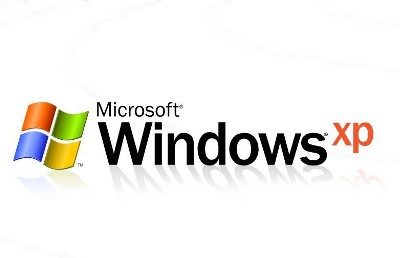
The Microsoft Windows XP Recovery Console feature enables a user to recover, change, or fix files or settings that may be causing one’s computer not to boot properly. Recovery Console also allows administrators to execute tasks using the Command Line Interface (CLI). Its main function is the recovery from circumstances where Windows does not start-up properly as it usually does with its Graphical User Interface (GUI). The Recovery Console is used when a hardware or software fault situation is present. The use of third party tools collected as an “Ultimate Boot Disk†are also options to be considered when a computer system fails to start-up.
To use the Recovery Console, it is recommended that it be preinstalled, before an emergency occurs. To install it, while Windows is running, insert the Windows install disk into the optical drive, click Start, then click Run, type:[optical drive letter]:i386winnt32.exe /cmdcons and then press ENTER. Click OK and follow the instructions to finish setup.
Otherwise, Recovery Console must be used from the Windows XP installation disk. To do this, insert the installation disk into the computer’s optical drive and restart the computer. Follow the prompts to enable start-up from the installation disk. Press any key to boot from the installation disk. Wait for the computer's hardware configuration to be inspected, and the Windows Setup screen will load. Press the “R†key to enter the Recovery Console. Type the number of the Windows installation to log onto the system, which should be: 1: C:WINDOWS, type the administrator password, if there is one, and then press ENTER. After Recovery Console is installed there will be an option to select “Microsoft Windows Recovery Console†at start-up.
Once Recovery Console is running, the options available are numerous and typing “help†at the command prompt will list all commands that are available. The tasks available are to create and remove directories, copy, erase, display, and rename files; enable and disable services; fix Master Boot Records with the fixmbr command; fix Volume Boot Records with the fixboot command; format volumes; expand files from a compressed format that are stored on the installation disk; and if the computer is not starting correctly, perform a full CHKDSK scan to repair corrupted disks and files.(Microsoft, 2011)
To use the Recovery Console to recover a corrupted registry involves taking the following steps as an administrator and is divided into four parts:
Part One
The backup of existing registry files to a new temporary folder must be created. The deletion of existing registry files and a copy of registry files from a repair folder to the System32Config folder are required. When finished with this procedure, a registry is created that can be used to start Windows XP. This registry was created and saved during the initial setup of Windows XP. Any changes and settings that happened after the initial setup are not applied.
At the Recovery Console command prompt, type the following lines, pressing ENTER after you type each line:
del c:windowssystem32configsam
del c:windowssystem32configsecurity
del c:windowssystem32configsoftware
del c:windowssystem32configdefault
del c:windowssystem32configsystem
copy c:windows mpsoftware c:windowssystem32configsoftware
copy c:windows mpsystem c:windowssystem32configsystem
copy c:windows mpsam c:windowssystem32configsam
copy c:windows mpsecurity c:windowssystem32configsecurity
copy c:windows mpdefault c:windowssystem32configdefault
In Recovery Console, type exit to quit which restarts the computer.
Part Four
After restart, click Start, click All Programs, click Accessories, click System Tools, click System Restore, and then click Restore to a previous restore point.(TechNet Microsoft, 2011)
To summarize the procedure:
In part one, to allow a boot to a workable version of XP, use the Recovery Console to restore the registry to its freshly installed configuration as if XP had just been installed.
In part two, use the workable version of XP, search and copy a recent uncorrupted version of the registry and copy it to a C:WindowsTmp directory.
In part three, use the Recovery Console to replace the fresh installed configuration with the version copied to the C:WindowsTmp directory.
In part four, boot to the version of the copied registry and then use System Restore to restore to the last known good configuration.
The Recovery Console is not one of the easiest tools to use. The user will have to know what types of commands there are and which ones to use. The only reason to access the Recovery Console is to fix a problem that might have occurred. Having some insight into what the Recovery Console can do is beneficial. It is best installing Recovery Console instead of having to boot from the Windows XP disk, as it is faster especially if IT personnel are regularly accessing the Recovery Console.
The advantage of an ultimate boot disk is an easy-to-use diagnostic tool for both power users and novices. According to Benjamin Burrows, creator of the UBCDWindows group responsible for the Ultimate Boot Compact Disk for Windows (UBCD4Win), UBCD4Win “is a bootable recovery [disk] that contains software used for repairing, restoring, or diagnosing almost any computer problem. Our goal is to be the most complete and easy to use free computer diagnostic tool.†(Burrows, 2010)
Most of the software tools included in UBCD4Win are freeware utilities for Windows. Some of the tools are “free for personal useâ€. A few of the tools included in UBCD4Win are paid for and licensed software owned by the group. Users can freely share copies of UBCD4Win, but selling UBCD4Win for-profit is not acceptable by the group.
UBCD4Win includes network support and allows the ability to modify NTFS volumes, recover deleted files, create new NTFS volumes and scan hard drives for viruses. It contains about everything needed to repair a system’s problems.
To build the UBCD4Win disk, one must have the Windows XP installation disk with the latest Service Pack, the UBCD4Win download, a compact disk (CD) burner and blank CDs. The build process involves running the UBCD4Win installer, following the installer prompts and commands, inserting the Windows XP installation disk when prompted and finally creating the boot CD. An available option is to create an International Organization for Standardization (ISO) archive file, also known as an image file to burn later.
Expert users and system administrators “use the Windows XP Recovery Console for more precise control over troubleshooting and [the] repair process.†(Stewart, 2006) (p.625) Compared to using the Recovery Console, an ultimate boot disk is much easier to use. There are a larger variety of tools to pick from, and it can correct a wider array of problems and the use of a GUI is possible for the user. Novice users can create and use a diagnostic boot disk with ease as opposed to working with the Windows XP Recovery Console.
In case of an emergency or if problems occur, the basic function of the bootable disk is to provide the necessary boot options for a computer. If the system files are missing or corrupt, there may be issues in booting the system. The bootable disk helps to provide necessary boot option in the event of issues with the system starting up.
Corrupted registry files can cause a variety of different error messages and even cause the inability to start-up a computer system. With the use of the Recovery Console in Windows XP, corrupt registry files can be manipulated for the successful start-up of an ailing system for a person with the proper expertise level. However, with the use of an “Ultimate Boot Disk†containing third party utilities, the repair of a corrupted registry, among other problems that can be corrected, in addition to preemptive diagnosis performed on a system, will be short work on the road to a healthy computer.

 Back To Category Software
Back To Category Software